Nah, walaupun hasil foto Anda tidak/belum bernilai komersial, tidak ada salahnya kan diberikan watermark? minimal sebagai informasi bahwa foto tersebut adalah Anda yang jepret :) Berikut step-step nya Cara Membuat Watermark pada Foto.
Step 1 - Pilih salah satu foto hasil karya Anda, kemudian buka dengan menggunakan Photoshop (pada tutorial ini saya menggunakan CS5). Foto yang saya gunakan adalah foto panning delman yang saya potret di seputaran Monumen Nasional (Monas).
Step 2 - Penulisan teks; tekan tombol T (Horizontal Type Tool) pada tool bar sebelah kiri, dan kita akan dibawa pada pangaturan huruf (font):
Lihat gambar di atas untuk langkah sesuai urutan nomor berikut:
1. Tipe huruf (set the family font), saya menggunakan Arial
2. Font style (set the font style), saya pilih Bold
3. Ukuran huruf (set the font size), saya pilih 48 pt, dan
4. Pilihan warna teks (select text color), saya menggunakan kode warna # bfb2b2, seperti gambar di bawah.
Step 3 - Pada posisi tombol "T" masih aktif, tentukan posisi kursor pada bagian foto dimana watermark akan diletakkan dan klik, kemudian ketik kalimat yang diinginkan sebagai watermark. Setelah penulisan selesai klik tombol Move Tool (V) pada tool bar sebelah kiri. Pada kondisi ini teks yang sudah diketik juga dapat dipindah-pindahkan posisinya.
Step 4 - Langkah berikutnya adalah memberi efek pada teks, pilih Layer > Layer Style > Bevel dan Emboss. Pengaturannya seperti pada gambar berikut.
Step 5 - Kita beralih pada palet Layer seperti pada gambar berikut, ganti blending options menjadi Screen dan Opacity 40% (cobalah untuk mengganti-ganti persentase tersebut sampai Anda mendapatkan hasil yang pas sesuai keinginan)
Step 6 - Jangan lupa untuk menyimpan file tersebut, File > Save As ... kemudian tentukan di folder mana file akan disimpan (Save in), beri nama file tersebut (File name) dan ganti format sesuai keingian Anda (JPEG, PNG atau TIFF).
Nah selesai sudah edit foto dengan watermark, berikut hasil-nya:
Selamat mencoba, semoga bemanfaat :)
Baca juga: Cara Membuat Watermark Foto dengan Windows MS-Paint dan Cara Membuat Cut-out Teks dengan Photoshop untuk Watermark Foto atau Icon Website.


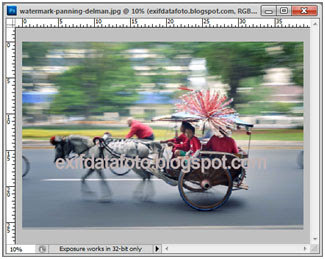



Thank Gan Share Artikelnya sangat menarik.kunjugin blog saya Gan!
ReplyDeleteThanks juga sob, blognya bagus. Sharing doonk sob ttg adsense.
DeleteBlog walking aja sob baca2 tutorial bloger he..he..
DeleteThanks spb, salam :-)
Deletethanks gan kebetulan ane lagi cari2 cara watermark eh ketemu blog agan :)
ReplyDeletethanks sob, sama2 :-)
Deletemantapp bos, ada software lain gak selain sotosop??
ReplyDeletebanyak sob, cm ane lbh sreg pke sotosop lebih fleksibel editingnya.
DeletePaint, PhotoScape, ImageDesigner jg bisa sob, googling aj :)
Terima kasih bro, sangat bermanfaat dan penjelasannya mudah dipahami bagi orang yang masih awam :)
ReplyDeletePhoto Watermark does exactly what the name suggests – it lets you add watermarks to photos – but the types of watermarks you can add are quite varied.
ReplyDeleteNot only can you add custom text as a watermark (including changing the font, size and color), you can also use your signature (or any other hand-written text) as a watermark by writing on the screen.
You can also apply stickers, a timestamp, a location, a mosaic effect, or ‘graffiti’ (which basically just lets you go wild on your images with a digital paintbrush). Whether you want to protect your photo or just log when and where it was taken, there should be a tool here to suit.
Photo Watermark is free, but it’s quite heavy on adverts. For $0.99/£0.89 per month you can get rid of them, but unless you’re adding watermarks to a ton of images it’s probably not worth it.
Photo Watermark does exactly what the name suggests – it lets you add watermarks to photos – but the types of watermarks you can add are quite varied.
ReplyDeleteNot only can you add custom text as a watermark (including changing the font, size and color), you can also use your signature (or any other hand-written text) as a watermark by writing on the screen.
You can also apply stickers, a timestamp, a location, a mosaic effect, or ‘graffiti’ (which basically just lets you go wild on your images with a digital paintbrush). Whether you want to protect your photo or just log when and where it was taken, there should be a tool here to suit.
Photo Watermark is free, but it’s quite heavy on adverts. For $0.99/£0.89 per month you can get rid of them, but unless you’re adding watermarks to a ton of images it’s probably not worth it.
Photo Watermark does exactly what the name suggests – it lets you add watermarks to photos – but the types of watermarks you can add are quite varied.
ReplyDeleteNot only can you add custom text as a watermark (including changing the font, size and color), you can also use your signature (or any other hand-written text) as a watermark by writing on the screen.
You can also apply stickers, a timestamp, a location, a mosaic effect, or ‘graffiti’ (which basically just lets you go wild on your images with a digital paintbrush). Whether you want to protect your photo or just log when and where it was taken, there should be a tool here to suit.
Photo Watermark is free, but it’s quite heavy on adverts. For $0.99/£0.89 per month you can get rid of them, but unless you’re adding watermarks to a ton of images it’s probably not worth it.
Photo Watermark does exactly what the name suggests – it lets you add watermarks to photos – but the types of watermarks you can add are quite varied.
ReplyDeleteNot only can you add custom text as a watermark (including changing the font, size and color), you can also use your signature (or any other hand-written text) as a watermark by writing on the screen.
You can also apply stickers, a timestamp, a location, a mosaic effect, or ‘graffiti’ (which basically just lets you go wild on your images with a digital paintbrush). Whether you want to protect your photo or just log when and where it was taken, there should be a tool here to suit.
Photo Watermark is free, but it’s quite heavy on adverts. For $0.99/£0.89 per month you can get rid of them, but unless you’re adding watermarks to a ton of images it’s probably not worth it.